Purchases - Standard Charges
INTRODUCTION
Standard charges for Purchases can be used when creating a PO or posting an invoice.
Standard charges can be added in agility on both purchases and sales.
ADDING STANDARD CHARGES
Purchases
To
access this go to Purchases>Ledger Maintenance>Standard Charges
This
screen allows you to set up standing charges that may be entered when creating
a Purchase Order or an Invoice. Examples of charges are Delivery Charges and
Postage
Click the drop down box to display
existing charges. To enter a new charge amend the description and press TAB. The system will prompt you ‘Add
New Code’. Click OK and then enter
the Default Nominal for the charge
and the VAT Rate to be applied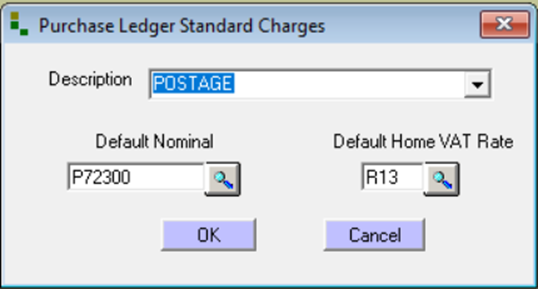
Example above is for postage but a user may want to add one for delivery:
Click the drop down box to display
existing charges.
To enter a new charge amend the description and press TAB. The system will prompt you ‘Add
New Code’. Click OK and then enter
the Default Nominal for the charge
and the VAT Rate to be applied
Enter a description: e.g. Delivery
Select a nominal account: e.g. P75300(Freight Charges)
This
needs to be created in agility if it does not exist
Select VAT Rate: e.g. R23
SUPPLIER OVERALL DISCOUNT
There may be times when a supplier gives an overall discount and this is possible by creating a charge but calling SUPPDISC or anything that helps the user identify the charge as a discount.
When this gets posted the user would enter a negative value.
Add a Charge
If you know that the supplier will add a charge when invoicing this can be added at this time by clicking on the Add Charge button. This will open up the charges screen
Select the
appropriate charge from the drop down list. This list is compiled from standard
charges that have been created as described in Chapter One / Standard Charges
page 17. Enter the amount and click OK.
The details will down appear in
the charges grid at the bottom left of the main screen
If you need to edit this charge double-click
on the line
Related Articles
Sales - Standard Charges
INTRODUCTION Adding charges to sales orders is the same as adding to a purchases Creating a Charge To access this go to Sales>Ledger Maintenance>Standard Charges Values Enter a description: e.g Delivery Select a nominal account: e.g. P75300(Freight ...Delivery - Delivery Charges
Introduction Delivery charges can be added to account deliveries. Setup To setup a delivery charge, first we need to add a service item for it: Stock > Ledger Maintenance > Stock Item Maintenance > Stock Items Now we can assign a value to the ...Delivery - The Delivery Screen
INTRODUCTION This is the hub for the delivery user and an explanation of each feature will be explained. Delivery Screen The delivery system is updated with sales from both the Sales Orders and EPOS till. Sales Orders allocates stock but deliveries ...Purchases - Purchase Orders
INTRODUCTION Agility Professional allows users to raise and edit Purchase Orders (PO’s)to suppliers. This is restricted to Purchase Orders raised through the main Purchase Order screen at Purchases/Orders/Purchase Orders. It is possible to raise a PO ...Delivery - Delivery Parameters
INTRODUCTION There are a lot of parameters associated with the delivery system Delivery System Parameters Go to Tools - Tools Menu - Companies - System Parameters - Delivery System Parameters Explanation of the screen No. of Days for Past Deliveries ...