EPOS - F9 Allow Discount
INTRODUCTION
When processing a sale the user may want to apply an overall discount to the sale rather than reducing each individual item and this is done by pressing the F9 - Allow discount.
There is security to prevent this option being used in agility and now also an additional security if required to only allow the sale to be rounded down automatically to the nearest £/€.
DISCOUNTING A SALE
So at the end of the sale the user may decide to give a percentage discount or a value discount.
this can be done by pressing the 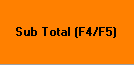 button on the till and then the
button on the till and then the  F9 button
F9 button
Select Round down
The software deducts the cents. E.g. 0.80 and the discount value
Or the user may want to take 1.80 in the value field - this includes VAT
Or the user may want to give a % discount e.g. 10%

Promotion Code - Need information
Once finished select OK
Then complete the sale by taking the payment.
SECURITY
Users can either have permission to discount of get authorisation to do so.
There are a few places where security needs to be set:
EPOS system Parameters
Go to Tools\Tools Menu\Companies\System Parameters\EPOS system Parameters
If this is unticked no can do a discount on the entire sale.
Create a Group
To set this go to Tools\Tools Menu\Security\Create a Group
In Edit Group from the drop down select the group which needs permission to discount
Now tick Allow full Discount. the user now needs permission to discount.
Group Access Rights.
These settings can be found in Tools\Tools Menu\Security\Group Access Rights.
It is important to read the statement in these options and set to True or False accordingly
Round down ONLY
There are 2 options for F9;
1. User can discount by a percentage or a value.
2. Restrict the discount to only round down the sale.
Select the group you wish to change, then select Sales on the Menu drop down and set EPOS-Round down only on Overall Disc to False and it will allow discounts with F9 again

Related Articles
EPOS - Till Menus and Additional Buttons
INTRODUCTION On the actual till there is a ribbon menu and also a number of buttons that need explanation. SECURITY Group Access Rights Information to follow on what is driven by security. SALES Customer Price History - Disable History Button RIBBON ...EPOS - Sales
INTRODUCTION Agility Professional has a built in EPOS where a user can switch between retail and trade customers. The system has an integrated delivery and collection system more on these later. Collection: EPOS - Collections Delivery: Article ...Touch - Sales
Log in to Agility Touch with your EPOS ID, by clicking the Login button and the typing your EPOS ID in: You can sell an item by scanning its barcode, or typing the barcode number into the box and pressing enter, or by clicking on the item on the ...EPOS - Quotes
INTRODUCTION Creating quotes is very straight forward in Agility and can be done from the till screen by saving a sale as a quote or by actually opening the quotation screen. Being able to capture information and then use this to follow up potential ...Purchases - Standard Charges
INTRODUCTION Standard charges for Purchases can be used when creating a PO or posting an invoice. Standard charges can be added in agility on both purchases and sales. ADDING STANDARD CHARGES Purchases To access this go to Purchases>Ledger ...