Images - Why are Images not changing?
Introduction
Images in Agility Professional can be overwritten. A new image will replace the old image, if the name and file type is correct. If you find images not being overwritten, follow the steps below to check everything is correct. For a full introduction to image in Agility Professional and how to set them up, see the main image article: Agility Images
How do I see images assigned to a product?
You can see the images assigned to a product through Agility Pro interactive reports.
Tools > Interactive SQL Queries
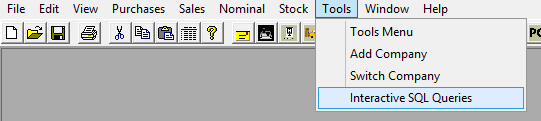
Paste the following code into the Interactive query window and change <stockcode> to the stock code you wish to see the images for.
- select * from acocmp1.stkpict_urlwhere stkcode = '<stockcode>'
Simply paste the URL in a web browser (microsoft edge, chrome or any other) to view the image.
For an example, try pasting this URL: https://agilityapps.s3.eu-west-1.amazonaws.com/uploads/comingsoon.png
Why would an image not change?
Timing
The images are uploaded to the Amazon bucket and synchronised with Agility every night at 10pm. You should see changed images the following morning.
Image Naming Convention
The image name may not match the proper convention. If it does not, the software will not find it. See the main image article for the image naming convention: Naming Convention
Different File Types
Different image file types are supported. The supported file types being: JPG, PNG, .JPEG. However, ABC.JPG is a different to ABC.JPEG. To change an image, use an image of the same file type.
ie. ABC.JPG --> ABC.JPG
The images is still not changing?
If the image still isn't changing, please send us a ticket to helpdesk@agility-software.com and we'll investigate.
Related Articles
Stock - Images in Agility Professional
INTRODUCTION The Agility system supports images for stock codes. These images are held in a cloud location (Amazon S3 bucket). Before images can be added please contact Agility as changes need to be made to your server. Agility will then let you know ...Changing Prices in Agility
INTRODUCTION There are two different ways to change prices in Agility Pro on mass: Supplier Global Pricing or Import Stock Prices Supplier Global Pricing Select link to see instructions Supplier Global Pricing Import/Update Stock Prices Select link ...Nominal - Financial Periods
INTRODUCTION Agility is an accounting package also and therefore accounting periods need to be created. These are normally set up at the beginning when a customer starts using Agility for the EPOS solution. These financial periods are rolled over ...Supplier Global Pricing
There are two different ways to change prices in Agility Pro on mass: 1 - Supplier Global Pricing - By Percentage Allows you to increase or decrease the price by a percentage for all stock assigned to a supplier. The update can do buy and sale price, ...UPDATE Stock Prices
UPDATE STOCK PRICES This allows you to update the price to a specific value The update can do both buy and sale prices SQL QUERY This can be used to extract data based on Category SELECT --The BuyPrice will need to be multiplied by the quantity of ...