NOMINAL - Taking a Receipt Payment
INTRODUCTION
Taking receipts in agility that is not being taken at the till can be done another way.
This procedure can also be applied to suppliers as well as nominal.
SALES - Customer Receipts
To access this feature, go to Nominal\Cash Book\Receipts\single Receipt and Match
Bank Account: Select the bank account where the receipt is being made. If, a customer has paid direct in the bank then select the current bank account
Date: Select the date to be processed against.
Ledger: From the drop-down menu, Nominal, Purchases and Sales, select Sales
Pay Type: From the drop-down, Cash, Cheque, Credit Card, EFT, Direct Debit, Other, Unpaid, On Line, select EFT
Account Number: Enter the customer account number or right mouse click on the search glass and search by customer name.
Amount: Enter the amount
Ref. No.: Enter a reference if required
Settlement Discount Given: Leave blank if nothing has been done
Cash Back: Self Explanatory
When the receipt is processed a message box will let you know the transaction number that it is posted against, and the cash matching screen will open also.
Best practise is to select the payment and the the transactions the money is being used to match against.
If you match and then realise that it is wrong, then follow the instructions to cancel.
CANCEL wrong receipt
Go to Sales\Browse Customers\Search for the customer and then in the grid select the customer 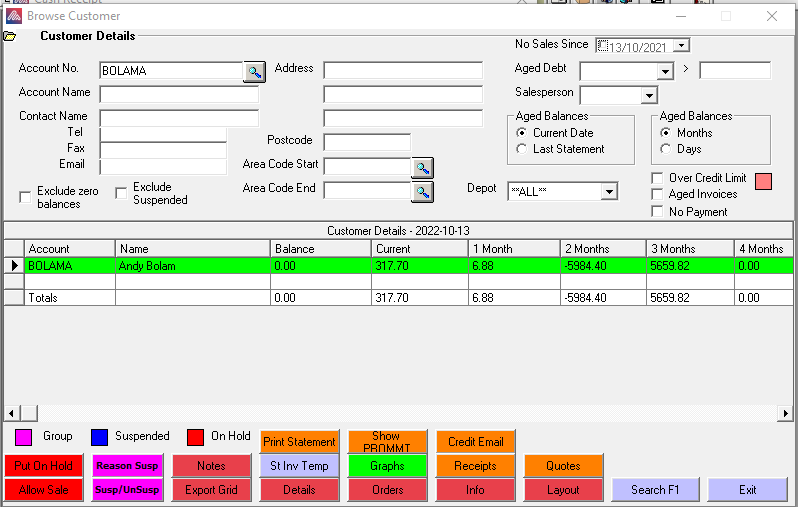
Select the DETAILS button:
Select the wrong payment and then select the Cancel Payment button
A message box will ask the user to confirm the cancel payment - Select YES
Now enter the date in the same format as below:
Select OK
A transaction is added:
The user can now go into cash matching and match the negative and positive transaction to remove from the list.
STATEMENT - To remove from the statement
When the transactions have been matched in browse customers select the customer account and then details.
Select the transaction and then press the Statement button
Select YES
This will then flag the transactions as below and will not be visible on the statement.
Now cash match the transactions to remove from browse customers.
PURCHASES - Supplier Receipt

More to follow
NOMINAL - Ledger Receipt

More to follow
Related Articles
Sales - Edit Payment Type
Introduction When using non-integrated card payments, if a customer receipt is taken and accidentally put through as Cash instead of Card, there is a way to alter this. Security To enable this feature, go to Tools-Tools Menu-Security-Group Access ...EPOS - Show Receipts
INTRODUCTION When a customer has given a payment and it has been put the the till then these can be seen afterwards by going to the till and select Receipts - Show Receipts SHOW RECEIPTS This screen is then open with following search criteria: Date ...Nominal - Regular Payments and Receipts
INTRODUCTION Agility has the ability to create Regular Payments and Receipts which is ideal where the company may get an invoice that is being paid over a period of a time by a direct debit for example a Rates Invoice from the local authority and the ...EPOS - Cash On Delivery Return Schedule
INTRODUCTION When using the delivery system in agility the company may deliver items on the COD, Cash On Delivery, account. When a payment is made for the goods the procedure to take the payment is to use the Cash On Delivery Return Schedule. ...How to Correct/Adjust Supplier Balance
What to do if a Payment posted in error to incorrect Supplier Account To post adjustment between 2 Supplier Accounts - e.g. Payment €100 posted to incorrect Account Account 1 Balance -100 Account 2 Balance 100 Nominal Journals Journal Entries Click ...