Purchase Orders - Notes
Agility Pro has the option to add notes to Purchase Orders. There are multiple types of notes that can be added to a Purchase Order.
To add a note, when in the PO screen, click on the Notes button 
To add a note that will show on the PO, click in the text box and type the note you want. Make sure Print on PO is ticked and then click Save:
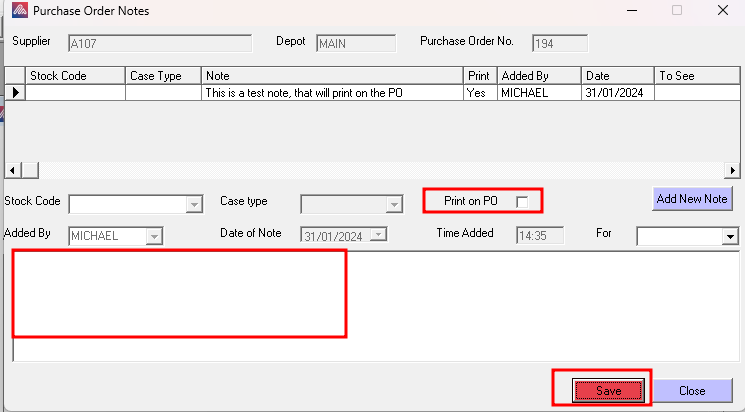
This note then appears on the PO:
A note can also be added, that will appear when at the Goods in or Invoicing stage, to do this click on the Notes button again and then when adding a new note select Invoicing or Goods in on the dropdown:
When this PO is received in via the Goods In. The below will appear:
Click Yes, and then the notes window will appear, showing the notes:
Once the note has been read, click Close and continue to recieved the goods in.
If the option for a note to be read when invoicing is selected from the dropdown, then the below will appear when at the Invoicing stage:
Click Yes and the note screen will appear (see how a system note has also been added when the goods were received, showing the Delivery Note number too):
A note for a stock code can also be added, to do this click the Add New Note
and click No to the below message:
Then choose the stock code that the note is to be linked to and choose if it is to appear when at the Goods In or invoice stage.
Type the note and then click Save. This adds the stock code to the note field, so the person receiving the goods or invocing can see that there is a note about a particular stock code:
Related Articles
Purchases - Purchase Orders
INTRODUCTION Agility Professional allows users to raise and edit Purchase Orders (PO’s)to suppliers. This is restricted to Purchase Orders raised through the main Purchase Order screen at Purchases/Orders/Purchase Orders. It is possible to raise a PO ...Purchases - Purchase Order Notes
INTRODUCTION Agility Professional allows users to add notes to PO's ADDING a NOTE It is possible to add a note to a PO by clicking the Notes button to display The top of the screen shows all existing notes for the PO. To add a new note click on the ...Agility Pro Release Notes 2023
Agility Pro Release Notes 2023 Agility Pro Version 2023 Build 12 Gen 43 The Reprint Previous Receipt screen, access visa the CTRL+L shortcut from the till screen, now has an extra column, showing the value of the sale. Making it easier to find ...Purchases - Browse Orders
INTRODUCTION After creating Purchase Orders the enquiry screen allows the user to browse these. From this screen it is possible to drill down more information and also according to user permissions to carry out certain actions. BROWSE ORDER The ...Sale - Sales Orders
INTRODUCTION Sales Orders work directly with the delivery system and items can only be sold/despatched if there is a stock quantity. Create a Sales Order Navigate to Sales - Sales Orders and the screen that opens has the sale look and feel as ...